Summary
This component allows placing images into your content. Images can have captions (let’s say you need to show some credits or copyright information) or not. The component is designed to work with responsive images. You can specify a desired height and with (or only one of these), but we do not recommend this approach since it may break the responsiveness. Images can be stored in any place inside the documents root folder (doc-contents). Depending on how you want to organise your documentation, images may be stored in the same folder of the parent document (or in a sub-folder of it) or you can create a dedicated media folder inside doc-contents, the image is found based on the relative path inside doc-content.
Examples
The following examples are based on a dedicated media folder:
📁 media/
├── 📄 c1-tr-1.png
├── 📄 c1-tr-2.png
├── 📁 deploy
│ ├── 📄 ghp-env-var.png
│ └── 📄 netlify-env-var.png
├── 📄 doc-site-s.png
├── 📄 doc-site-tr.png
├── 📄 girl-1.png
├── 📄 home-600.png
├── 📄 home-s.png
├── 📄 human-600.png
├── 📁 integrations
│ ├── 📁 algolia
│ │ ├── 📄 alg-1.png
│ │ ├── 📄 alg-2.png
│ │ └── 📄 alg-3.png
│ ├── 📁 ga
│ │ ├── 📄 ga-1.png
│ │ └── 📄 gtm-1.png
│ ├── 📁 hs
│ │ ├── 📄 hs-1.png
│ │ ├── 📄 hs-2.png
│ │ └── 📄 hs-3.png
│ └── 📁 nr-img
│ ├── 📄 nr-logs.png
│ ├── 📄 nr-web-app-1.png
│ └── 📄 nr-web-app.png
├── 📄 joy-s.png
├── 📄 man-s.png
├── 📄 man-thinking.png
├── 📄 smile-600.png
└── 📄 w2s-gr-s.pngSimple image
{% include elements/image.html
source="partials/media/home-600.png"
mediaDir="true"
caption="Image caption"
captionBorder="true"
link="https://pmc-expert.com"
newTab="true"
%}
Observe that the height and width parameters were not provided to not break the responsiveness. If really needed, these parameters shall be provided like h="...px" and w="...px". Any known unit is accepted (px, vh, vw, %, auto). When only one value is provided (h or w), the other one is automatically assigned with auto value.
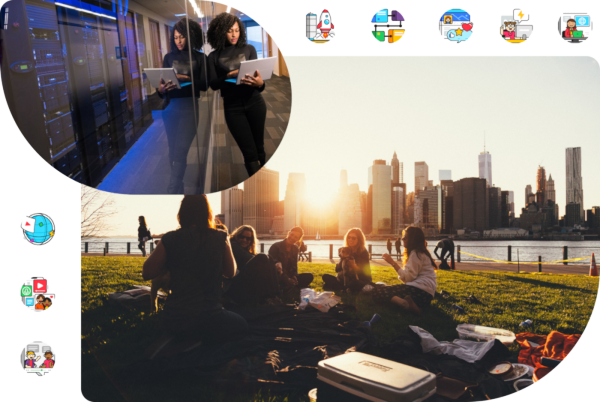
Parameters
source: path to the image file provided as relative path from the root of doc-contents foldercaption: image caption if neededcaptionBorder: specify it to render a thin border between the image and the captionlink: link to an external target if you want to have the image as link to another internal or external pagenewTab: specify if to openlinkin the same or a new tabh: image heightw: image widthimgLink: link to an external target if the image is included in a gallery (seeImage Gellerybelow). Note that the behaviour of theimgLinkin case of galleries is different than the behaviour oflinkin case of simple images. The navigation to external pages is not triggered directly from the gallery, is shown as button after the gallery image opens in a larger view.imgLinkNewTab: specify if to openimgLinkin the same or a new tab (seeImage Gellerybelow)
Image gallery
Galleries of images can be added to documents as further shown. The number of images per each row is limited to 3 on large screens and to 2 images for narrow screens (mobile) if the height of the gallery is not set by oneRow.
{% capture img %}
source="partials/media/home-s.png"|caption="Image 1"|captionBorder="true",
source="partials/media/doc-site-s.png"|caption="Image 2"|captionBorder="true"|imgLink="https://pmc-expert.com"|imgLinkNewTab="true",
source="partials/media/w2s-gr-s.png"|caption="Image 3"|captionBorder="true"|imgLink="https://hub.innohub.space"|imgLinkNewTab="false",
source="partials/media/man-s.png",
source="partials/media/joy-s.png",
source="partials/media/man-thinking.png"
{% endcapture %}
{% include elements/image-gallery.html
img=img
border="true"
hg="400px"
oneRow="mobile"
%}


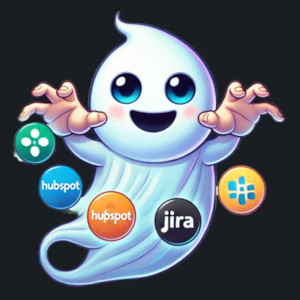


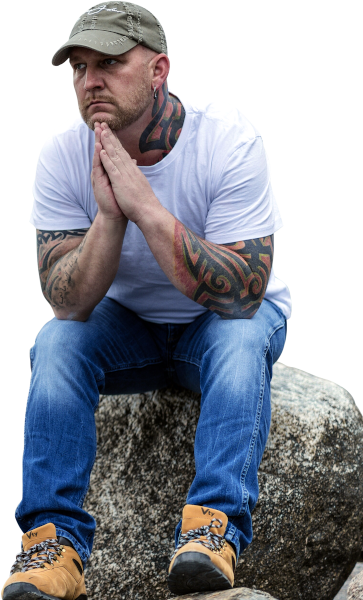
Parameters
source: path to the image file provided as relative path from the root of doc-contents foldercaption: image caption if neededcaptionBorder: specify it to render a thin border between the image and the captionhg: fixed height of the whole gallery (useful for large galleries). Vertical scroll is enabled if necessary.oneRow: the gallery is rendered on a single row and horizontal scroll is enabled.
Note that oneRow can be none, all, mobile or desktop. Any other value will make it to be assigned with none. When a device type is specified, the gallery is rendered on a single row on that device and according to hg on other devices. When oneRow is missing or set to none, the gallery is rendered on all devices with a height equal to hg or full height if hg is missing.
On this page
